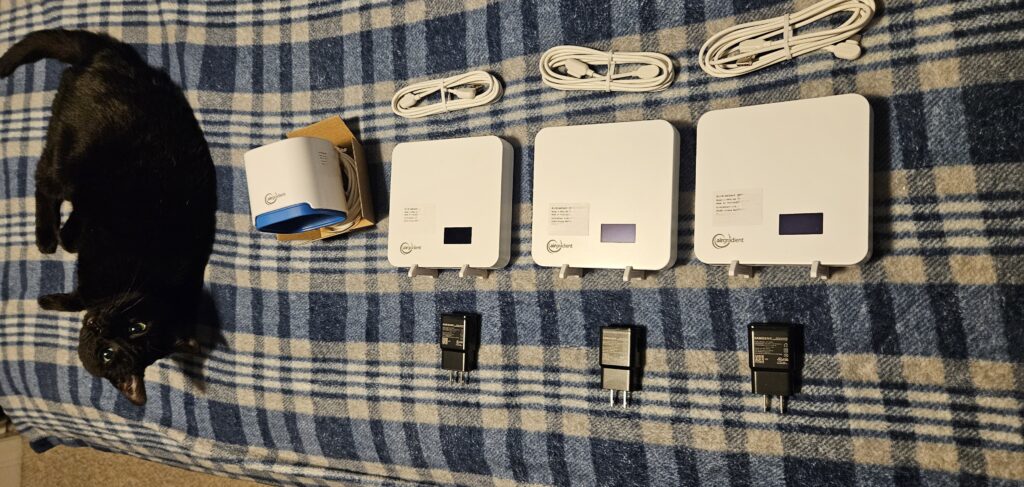It seems this summer I’ve had my own fair share of encounters with the infamous Error 2123, with the Details involving /jnap/devicelist/getdevices3. This error is specific to the Linksys Velop and Linksys Mesh Router line-up of wireless routers typically purchased for home and small business use. As of this moment, I’ve encountered it in four or five different locations which have pointed out network instability to me.
The common model seems to be the Linksys MR7350, a WiFi 6 Dual Band Gigabit router which has been available for purchase over the last few years. The router itself can be regularly purchased for approximately $100 (this is not the clearance price, although it’s a few dollars cheaper as of the writing of this post), and can be used either as a standalone router, or in a wired and wireless mesh network. As a standalone router, for most people, the device itself is very capable. Gigabit Internet isn’t a problem, Samba / USB sharing is very competent on the router, and the wireless performance is excellent for a 802.11ax 2×2 radio. As a mesh device, performance is poor due to the lack of a dedicated wireless uplink, however connecting two or more MR7350s together using Ethernet nets acceptable performance. For the most part, these are set and forget routers, like Linksys routers tend to be… right? This is where Error 2123 comes in.
At some point during the router’s lifecycle, the router encounters what is clearly a firmware bug at this point involving the Device List. The Device List in the router, allows users via the Web Browser or Mobile App, to see what devices are, or have joined onto the network, and to manage them. It does basic device categorization (such as is the device a Printer, a Laptop, a Phone, or a multimedia device), and provides an easy way to assign a device a DHCP Reservation. It shows online and offline devices, their MAC addresses, IP addresses, as well as how they are connected (Wired or Wireless). In the past, Linksys routers would clear out this device list upon each router reboot, since the client list was stored purely in RAM. At some point, I’m assuming around the era of Wi-Fi 6 being launched, Linksys routers began to store the client list in what appears to be the NVRAM or Flash Memory of the router. Over time, this list appears to be growing so much to the point where the router no longer has sufficient storage space available to keep track of all clients, or the list is getting corrupted by certain clients joining the network. The size of the network doesn’t seem to matter, as I have seen this occur on a network comprised of less than 20 clients, although larger home and small business networks, especially with Guest Mode enabled, seem to accelerate the process of Error 2123 being triggered.
When Error 2123 occurs, the following begins to occur to the router and network:
- The Administration Pages of the router become unusable. They are blocked by the Error 2123 dialog box, and router administration pages no longer load outside of the password / account prompt.
- The mobile app no longer works correctly, throwing up constant errors about a critical error being encountered with the only option being a Router Restart. Restarting the router does not solve the problem.
- Mesh nodes which are Wirelessly connected back to the main network, will occasionally drop connectivity and all clients joined to them.
- The main router may unexpectedly reboot (crash), causing a total network outage for up to several minutes
- All Mesh Nodes, even the Ethernet backhauled nodes, wind up operating on the same 5Ghz channel as the main router, causing performance issues on the Wi-Fi network. 2.4Ghz remains operating on independent channels. Additionally, the Channel Finder feature is no longer able to select channels.
The only two fixes for this are pretty much as follows:
Change the Subnet Size for the main network and clear the Client list.
This only works if the router is able to provide access to the administrator interface even momentarily via the web, or via the mobile app.
- Open Command Prompt or Terminal and begin pinging the router’s IP address.
- Reboot the main node.
- As soon as the router comes online, access the router by going to the router’s IP address (typically 192.168.1.1, but yours may be different especially if the router was ever connected to another router with the same IP).
- Go to Connectivity –> Local Network –> Maximum Number of Users. This defaults to 254 (a common Linksys default, which is actually fine). Change this to a different number such as 100.
- Apply the change. The router should reboot to apply the settings.
- Very quickly, return to the main page of the router as soon as it begins to ping again.
- Open the Device List page
- Click “Clear Device List” at the top right. Quickly say “OK” and allow the router to reboot as needed.
- When the router is settled and online, monitor the web interface, checking the Device List. The cleaned up device list should populate and work correctly. If all is well, you can return your network to the default client maximum that was changed in Step 4, if you have a need to have 100+ clients on your network.
In my experience, the above fix doesn’t work about 85% of the time, since the router is typically so badly broken, Error 2123 comes up immediately upon the web interface starting. That brings us to the other awful fix…
Factory Reset the Main Router
This method is the last resort/go-to for pretty much every consumer router problem. With mesh systems, this is particularly annoying as every mesh node has to be re-adopted in order to bring the network back to full functionality. This is a very slow process, requiring each node to be reset, and waiting several minutes for the mobile application to configure the router over Bluetooth. Ugh! The only exception is if a node happens to be hardwired to another node; Hardwired nodes will automatically rejoin the network and re-configure themselves upon re-configuring the primary router with your network settings.
The Linksys App will allow for equipment to be effectively “restored” from a backup consisting of your Wi-Fi Settings for both the primary network, and the Guest network, if used to set up the main router following a factory reset. This process overall works well, and makes the reset process a bit less frustrating. However, if you are more of a power user, making use of USB File Sharing (SMB), Port Forwards, or have any other customization made to your network such as PPPoE credentials or custom DNS servers (Linksys implements custom DNS poorly, btw), then all of those settings will be completely wiped out and not restored. Likewise, again, any wirelessly meshed node will need to be reset and re-adopted to the network as it won’t be able to pair back up to the reset network.
Long Term Fix
I haven’t found a long term fix to this problem. Some say the solution is to clear the client list out every so often. On larger home networks, I have seen Error 2123 occur within a week, and no one wants to babysit a router on a weekly basis to keep things working. They should just work, when it comes to consumer hardware. It’s possible the problem can be mitigated by having less Mesh Nodes, or simple topographies (all nodes hardwired), although I have seen this problem occur even on single router networks, and regardless of a satellite node being hardwired to the main node.
The ultimate fix is going to need to come from Linksys/Belkin, who has a tendency to release firmware for a router for a year or two before abandoning them. As of writing this post, the latest version of the firmware for the Linksys MR7350 is 1.1.7.209317, which was last released on 12/21/2021. These are still actively sold models. Since then, I am sure there have been countless fixes and security improvements for underlying software packages being used to provide all of the router functionality.
Linksys/Belkin, you can do better. Client Lists shouldn’t be breaking routers this badly. I may be wrong about what the underlying issue is, so forgive me if I am. Client lists should never have clients stored in NVRAM or any other place that survives a reboot, unless the client has been “configured” in some way. For example, Parental Controls, custom names (not the DHCP/NETBIOS Discovered name), Priority Clients, and Blocked clients, should exist in NVRAM. Stuff that comes and goes, especially in the era of MAC Randomization, should never be stored in anything more than RAM on a consumer router.
EDIT!
Something which I forgot to mention, is a lovely project called DD-WRT. It seems the MR7350 is gaining experimental support for these routers. If Linksys/Belkin decides not to fix the firmware, I still can’t recommend the routers simply because they are broken out of the box. But, for those who have the hardware and are unfortunately dealing with bugs, DD-WRT looks like it may be a solution to resolve this issue for good.